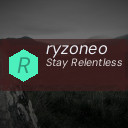Organizing the files on your computer may seem like a daunting task, but it can greatly improve your productivity and ease the frustration of searching for important documents. A well-organized digital workspace helps you save time, reduces clutter, and provides peace of mind knowing everything is in its rightful place. In this post, we’ll share practical tips to help you organize your files efficiently, whether you’re working on a personal laptop or managing files for work.
Why Organizing Files Matters
Before diving into how to organize your files, it’s helpful to understand why it matters:
– Find things quickly: A clear folder structure lets you locate files without endless searching.
– Improve productivity: Spending less time hunting for documents means more time for important tasks.
– Reduce stress: Cluttered desktops and disorganized files can be overwhelming.
– Backup simplicity: Consistent file organization makes backing up your data easier and safer.
Step 1: Assess and Clean Up Your Current Files
Start by taking stock of what you have.
– Delete duplicates and unnecessary files: Remove outdated documents, temporary files, or duplicates that take up space.
– Empty the Downloads folder: This is often a cluttered area where files pile up quickly.
– Clean your desktop: Move files from the desktop into organized folders or delete them if they are no longer needed.
Step 2: Create a Folders Structure That Makes Sense
A logical folder structure is the foundation of good file organization.
Tips for Building Your Folder System
– Use broad categories: Start with main folders like Work, Personal, Projects, or Photos.
– Subdivide as needed: Inside main folders, create subfolders to group related files, e.g., Work > Clients > ClientA.
– Be consistent with naming: Use clear and descriptive folder names. Avoid vague labels like “Misc” or “Stuff.”
– Keep it simple: Don’t create too many nested folders; two to three layers deep is usually sufficient.
Example Folder Structure
“`
Documents
│
├── Work
│ ├── Projects
│ ├── Reports
│ └── Meetings
│
├── Personal
│ ├── Finances
│ └── Health
│
└── Media
├── Photos
└── Videos
“`
Step 3: File Naming Best Practices
Naming your files properly helps you identify them without opening.
– Be descriptive: Include key info like date, subject, or version, e.g., “2024-05-ProjectReport-v2.pdf.”
– Use consistent formats: Decide on a date format (YYYY-MM-DD) or other naming conventions and stick to them.
– Avoid special characters: Many systems don’t accept certain symbols, so use dashes or underscores.
– Keep it readable: Ensure file names are understandable and not too long.
Step 4: Use Tags and Metadata When Possible
Some operating systems allow you to tag files or add metadata, which can improve organization.
– Tags: Add color-coded or keyword tags to files to group them across folders.
– Comments/Notes: Where supported, add brief notes about the content or status of a file.
– Search efficiency: Tags make searching easier when folder placement isn’t enough.
Step 5: Utilize Cloud Storage and Backups
Backing up and syncing files keeps your data safe and accessible.
– Cloud services: Platforms like Google Drive, Dropbox, or OneDrive let you access files from anywhere and keep backup copies.
– Automatic syncing: Set your cloud service to automatically sync folders you frequently update.
– Regular backups: Use external drives or backup software to regularly save your important data.
Step 6: Maintain Regular File Organization Habits
Organizing files isn’t a one-time task; it needs upkeep.
– Schedule cleanup sessions: Dedicate time weekly or monthly to organize new files.
– Sort files immediately: When downloading or creating files, save them directly into the right folder.
– Avoid dumping everything on your desktop: Use the desktop sparingly as a temporary workspace.
Bonus Tips: Tools to Help Organize Files
Several tools can assist you in keeping files organized.
– File management software: Programs like File Explorer on Windows or Finder on Mac include features such as batch renaming.
– Duplicate file finders: Utilities that scan for duplicate files can free up storage space.
– Automated folder sorting apps: Apps like Hazel (Mac) can automatically organize files based on rules you set.
—
By following these simple steps, you’ll develop a system that works for your needs and keeps your digital life tidy. A bit of effort upfront can make your computer feel less cluttered and significantly improve your workflow. Happy organizing!